SIMPLE WIZARD
You can create an application program easily and simply by using an Excel file.
This page explains how to use a simple wizard in Agados Studio.
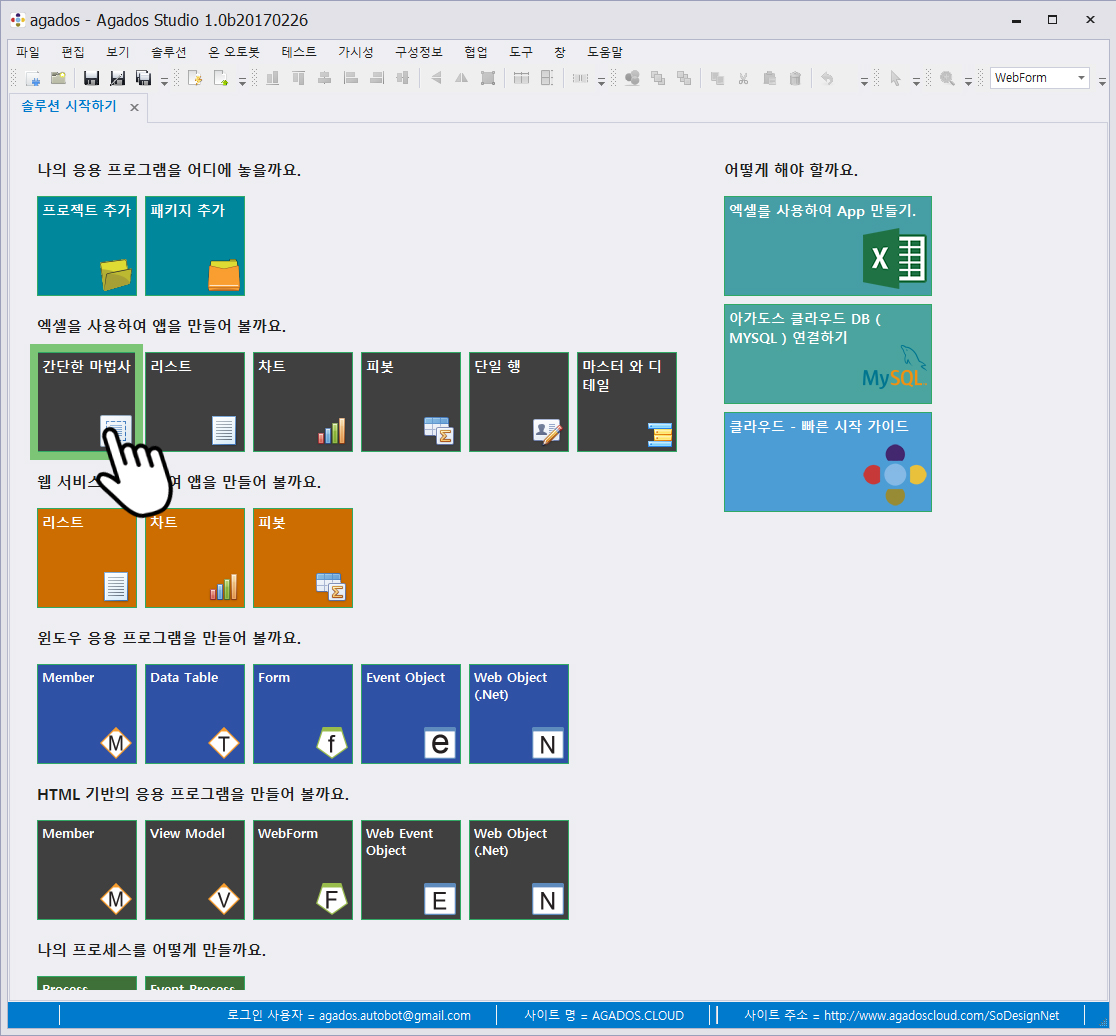
Agados Studio Run
You can create Windows applications or html based applications easily and simply using your own Excel file. Create the application you want with the following steps.
Launch Agados Studio. Click AGADOS.CLOUD in the’Agados Cloud Connection Information’ group on the’Getting Started with Agados’ page. After entering the user ID and password, click Connect.
When the Open Solution window opens, click the solution.
Click the’Simple Wizard’ tile of’Let’s use Excel to create an app’.
Getting started with a simple wizard
When the simple wizard runs, select the Excel file to import from Please select the file to import. Please make the file in Excel format that Agados Studio can recognize.
In Step 1, select the adapter name AGADOS.CLOUD.MYSQL . AGADOS.CLOUD.MYSQL is a user DB to import Excel data. Then enter the desired table name. After entering , click Next.
You will be prompted for a form type. Select Webform> List.
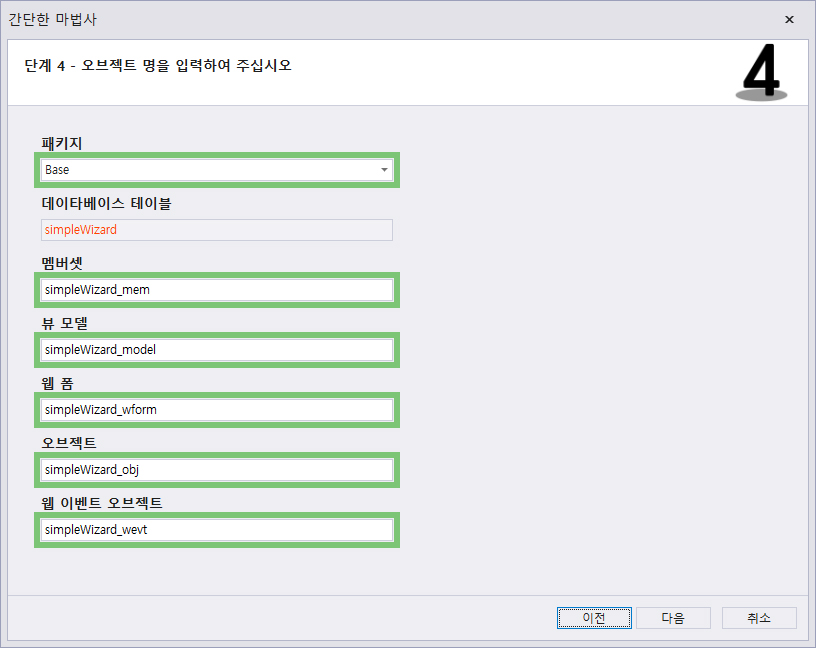
Name the package
Select the desired package in step 4.
Specify the name of’Memberset, View Model, Web Form, Object, Web Event Object’ and click Next> Run. When done, click ‘Finish’.
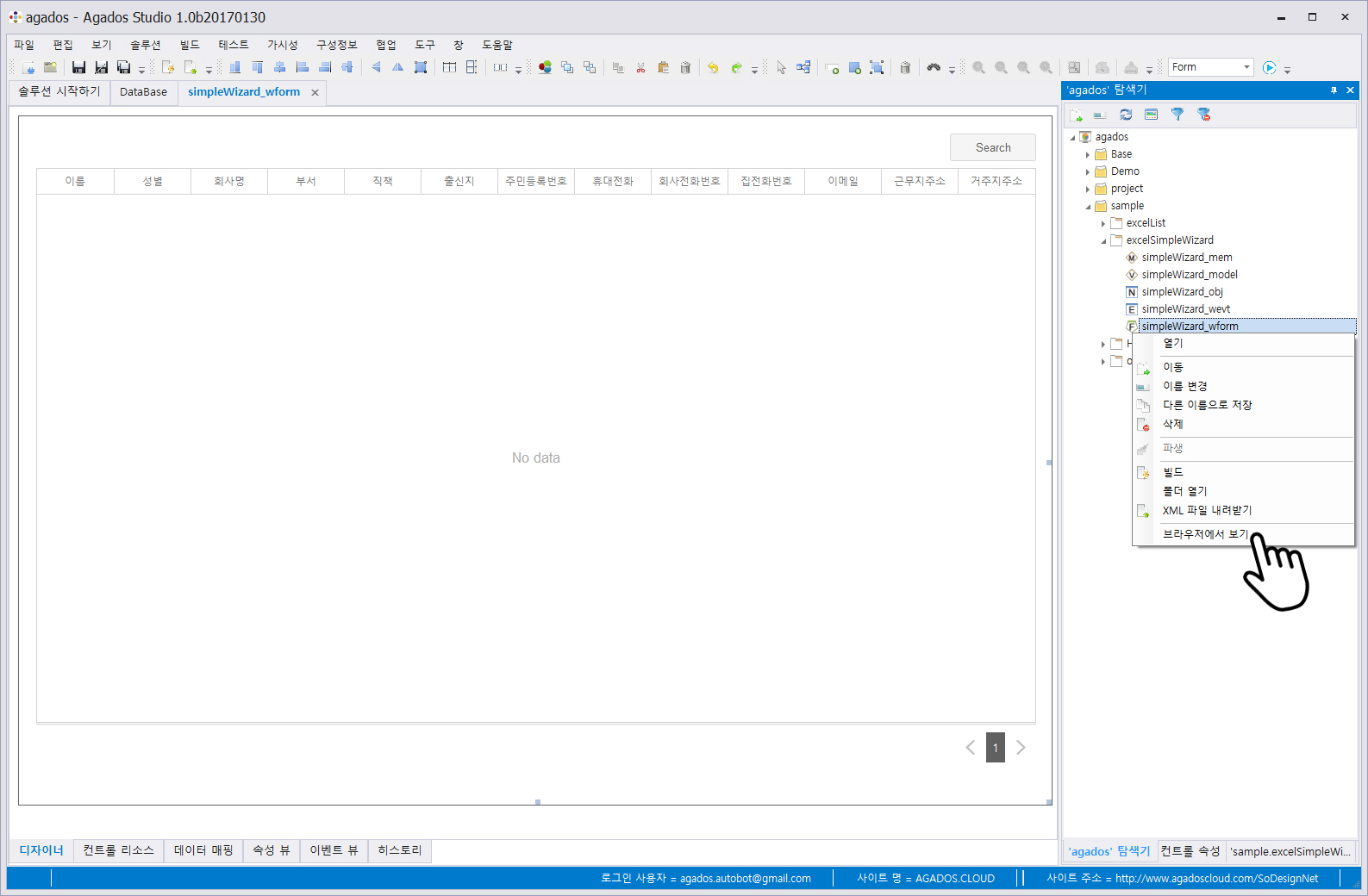
List webform
The studio screen changes and a simple wizard-list webform opens.
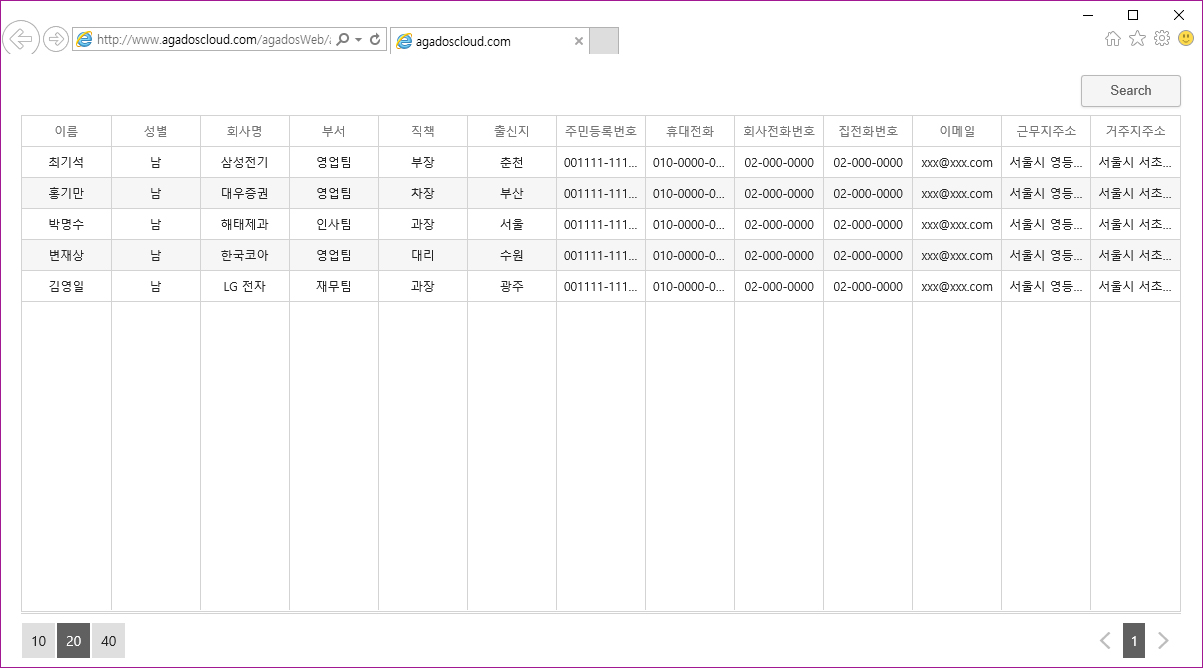
View in browser
You can check the created package and run it with a web browser. At the bottom right, click Explorer> Right-click _’wform’> View in Browser.
You can check the form in the form of a list in the Internet browser.
Property
Document last review: 2017.9.18. -Revision:2
The information in this document applies to the Agados Studio 2017 version.
[include-page id=”5379″]